The Last Kingdom is a useful build for people in need of easy streaming for movies, shows, and music.
However, it can be a bit complicated to set up for the first time.
We’ve laid out everything you need to know about the Last Kingdom Wizard, how to install the Last Kingdom latest Kodi build, why it is the best Kodi build, along with frequently asked questions and troubleshooting with this build.
What Is The Last Kingdom Wizard?

The Last Kingdom Wizard is a Kodi build that helps users install Kodi builds. Kingdom Wizard is hosted as a part of the Last Kingdom collection, which became popular after the Two Kingdom repository (T2K) shut down.
Which Builds Are Compatible With The Last Kingdom Wizard?
Here are two categories of builds that are compatible with the Last Kingdom Wizard:
What Are Top Five Leia Compatible Kodi Wizard Builds?
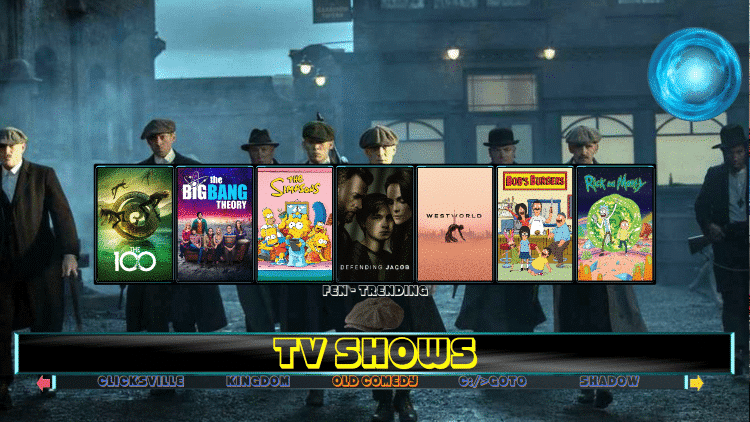
Here are the top 5 Leia compatible kingdom Wizard Builds:
- The Last Kingdom Build.
- The Last Kingdom Firestick Build.
- Red Dragon, belonging to Two Kingdom Repository.
- Last Kingdom (LK) Colossal.
- Last Kingdom (LK) Electron.
Which Things Should You Keep In Mind Before Using Last Kingdom Wizard Builds?
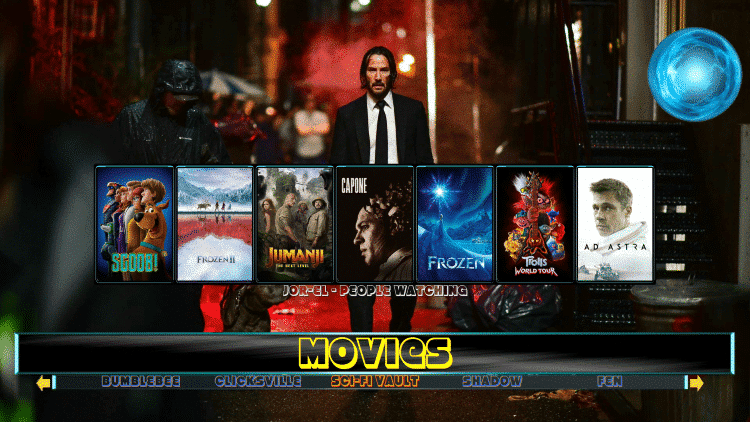
Here are two important things to keep in mind before using Last Kingdom Wizard Builds:
Why Are Kodi Skins Used as an Alternative?
A Kodi skin essentially changes the look of your Kodi from top to bottom, and while a Kodi build also does this, they also include add-ons that are pre-configured.
To get a better idea of the difference, a Kodi build is similar to a brand-new PC that has all the apps, games, and software pre-installed.
Everything is ready to go out of the box and simply needs a few clicks from you to finish up any final customization.
Kodi skins, on the other hand, are used only to customize the appearance of your Kodi. These Kodi skins are useful for changing themes and button icons whenever you want.
Why is Opting for a Fresh Install Good for a Kodi?
It may seem easier, initially, to install the latest Kodi build one over top of the other.
However, this can cause problems with your Kodi down the road, as overlapping installs can make your Kodi glitch and not work probably.
This is why a fresh install, meaning the previous install is completely removed first before the new install is put on, is essential as it eliminates the possibility of your Kodi becoming complicated or not working properly from overlapping installs.
How to Install the Last Kingdom on Kodi?
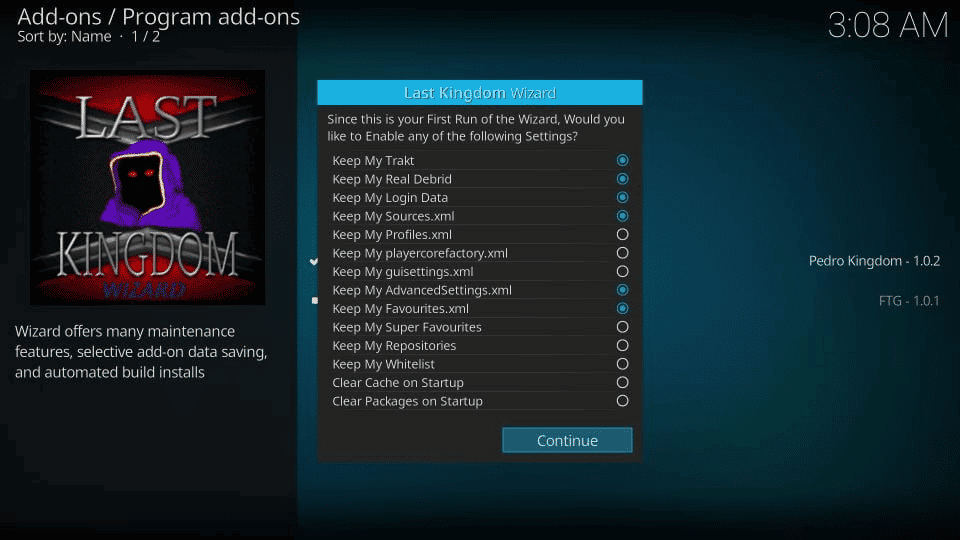
Here are some important steps to install the Last Kingdom Wizard:
- Launch Kodi and go to the top of the left panel. Select the gear icon and go into the system.
- On the system’s page, choose ‘File Manager’.
- Go to the left column. Click on ‘Add Source’.
- In the pop-up box that appears, copy and paste a link to the Last Kingdom repository. Click on the OK button located on the bottom right side of the screen. In the off chance you are not able to make the directory information work, try adding an ‘S’ to ‘HTTP’ to make it ‘HTTPS.’
- Provide a name in lowercase for the previously added media source. Then, click ‘OK.’
- Go to the left panel in the main menu, and choose ‘Plugins.’
- A box icon will appear on the top left panel. Click on this, go to the zip file, and choose ‘Install.’
- Choose the same media source that you previously added to Kodi. If the add-on doesn’t start to install from the zip file, consider restarting your Kodi and doing the installation again.
- After some time, a pop-up message appears on the top right side of your screen. It tells you about the installation of the Last Kingdom repository Add.
- Add an add-on to Kodi from the installed repository.
- Double-click ‘Add Source’ in the left column.
- Choose the ‘Last Realm Repository’ and click on ‘Program Add-ons.’
- Choose ‘Last Kingdom Wizard’ and select ‘Install’ from the Install button present at the bottom right corner. It will install the Last Kingdom Wizard addon.
- Select ‘OK’ to give permission to install additional dependencies. In case a dependency fails to install, try reinstalling.
- After some time, a message saying, ‘Last Kingdom Wizard add-on installed’ will appear on the screen.
- After installation, the Last Kingdom Wizard will start automatically. If it doesn’t start on its own, go to launch the Wizard add-on from the main menu by clicking on ‘Add-ons’ and ‘Program Add-ons.’
- To enable settings that help to keep your build data, go to the builds menu and turn off the automatic update feature. Then, update the Wizard manually when required.
For more details on how to install a Kodi Build, check out this article.
The Last Kingdom Kodi Build Frequently Asked Questions

Here are some frequently asked questions about the Last Kingdom on Kodi:
A Kodi Build is very simple to use. Users can install it and choose from movies, TV shows, Live TV, Adults, and many more categories. If you want to learn more about how to use a Kodi build, check out this article by VideoConverterFactory.
Kodi Builds are legal and safe to use. However, the content that a user accesses on Kodi build can be illegal. For more information on Kodi Builds and their legality, check out this link here.
A Kodi build is a collection of the most popular add-on repositories. The user can install it easily with just one click. To learn a little more about Kodi, check out this article by PressurePen.
Conclusion
The Last Kingdom Wizard is useful for customizing your Kodi and streaming different types of content.
We have looked at the best ways to install it, as well as the steps to install The Last Kingdom Wizard so you can enjoy streaming quickly and efficiently.






